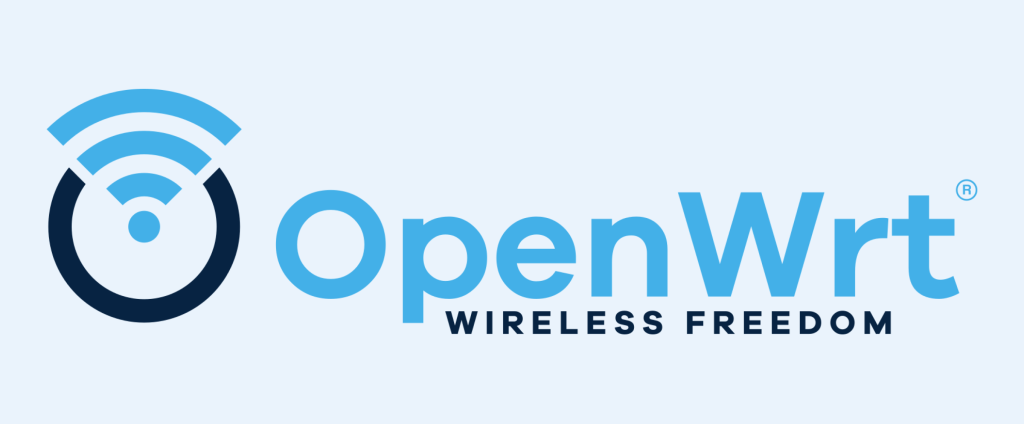
To configure VLAN 3 on OpenWRT to communicate with a MokerLink 2G08110GSM (an 8-port managed switch with 1 SFP+ 10G uplink), you’ll need to do the following:
Overview:
- Our Goal: Set up VLAN 3 on OpenWRT and have the switch recognize it, allowing tagged or untagged traffic between them.
- Devices:
- OpenWRT router (with VLAN support)
- MokerLink 2G08110GSM managed switch
- Example Port Use:
- OpenWRT to Switch connection on port 1
- VLAN 3 used on port 3–5 of the switch (example)
Step 1: Configure VLAN 3 on OpenWRT
Option A: OpenWRT LuCI (Web Interface)
- Log in to OpenWRT LuCI
- Navigate to Network > Interfaces
- Click “Add new interface”
- Name:
VLAN3 - Protocol: Static (or DHCP depending on your setup)
- Cover the device: Select
eth0.3(replaceeth0with your actual WAN/LAN device)
- Name:
- Assign:
- IP address:
10.10.3.1/24(for example)
- IP address:
- Save but don’t apply yet.
Create VLAN in Network > Devices
- Go to Network > Devices
- Click Add device configuration
- Name:
eth0.3 - Type: VLAN (802.1q)
- Base device:
eth0(or your LAN device) - VLAN ID: 3
- Base device:
- Save and apply.
Add Interface to Firewall
- Go to Network > Firewall
- Add a new zone or include
VLAN3in theLANzone, depending on access rules.
Option B: OpenWRT CLI (/etc/config/network)
Edit /etc/config/network like so:
config deviceoption name 'eth0.3'option type '8021q'option ifname 'eth0'option vid '3'config interface 'vlan3'option proto 'static'option device 'eth0.3'option ipaddr '10.10.3.1'option netmask '255.255.255.0'
Then run:
/etc/init.d/network restartStep 2: Configure VLAN 3 on MokerLink 2G08110GSM
The MokerLink web interface typically supports 802.1Q VLANs.
Procedure:
- Login to the switch’s web GUI (usually
192.168.2.1or similar) - Go to the VLAN or 802.1Q VLAN configuration section.
- Add VLAN 3
- VLAN ID:
3 - VLAN Name:
VLAN3
- VLAN ID:
- Assign ports:
- Port 1 (to OpenWRT): Tagged
- Ports 3–5 (end devices): Untagged or tagged depending on your devices
- Set PVID:
- Ports 3–5: Set PVID to 3 (if they are untagged access ports)
- Port 1: Leave as-is or ensure it handles tagged traffic
Example VLAN Table:
| Port | VLAN 1 | VLAN 3 | PVID | Tagged/Untagged |
|---|---|---|---|---|
| 1 | ✓ | ✓ | 1 | Tagged |
| 3 | ✓ | 3 | Untagged | |
| 4 | ✓ | 3 | Untagged | |
| 5 | ✓ | 3 | Untagged |
Let’s Test our config:
- Connect a device to Switch Port 3–5
- It should get IP from OpenWRT on the
10.10.3.xnetwork - Check connectivity: ping OpenWRT (
10.10.3.1)
Thank you for coming by, I hope you enjoyed the article. Let me know if you need any assistance. You can email or chat with me on discord in the PiHobby Org discord channel.