Armbian is a highly specialized OS especially for SBC’s (Single Board Computers). There are several ways you can deploy it. In my humble opinion this is the best way to do so. This article explains the process of installing Armbian 25.5.1 w/kernel 6.1.115 on an Orange Pi 5 Plus.
There will be articles for installing this OS on RPi4/5s, RockPi 4bs, & Orange Pi 5’s line of products as well. I hope you will enjoy them.
Without further ado let’s get this party started:
1 – The first order of business is to make yourself a bootable USB or SD Card with an OS on it that has some tools installed. I use the Orange Pi 5 OS on their site located here. Download the OS of your choice and burn it to an SD Card or USB Thumb drive. Armbian’s OSes are located here if you want to use theirs. This works with either one.
The reason I use the OPi5 OS is it allows me to use the config utility to update the boot loader as well as the OS Repositories & Packages. When I get a chance to test out the config for Armbian I will write it for all of you as well.
This article is about getting Armbian up and running on an Orange Pi 5 & an Orange Pi 5 Plus SBC. Please remember this.
2 – Next put the SD Card or Thumb drive in the sbc and power it up.
3 – Once on the Desktop open a terminal do a cat /etc/os-release and press <enter> key
you should see something similar to the following:
orangepi@orangepi5plus:~/Downloads$ cat /etc/os-release
PRETTY_NAME="Ubuntu 22.04.5 LTS"
NAME="Ubuntu"
VERSION_ID="22.04"
VERSION="22.04.5 LTS (Jammy Jellyfish)"
VERSION_CODENAME=jammy
ID=ubuntu
ID_LIKE=debian
HOME_URL="https://www.ubuntu.com/"
SUPPORT_URL="https://help.ubuntu.com/"
BUG_REPORT_URL="https://bugs.launchpad.net/ubuntu/"
PRIVACY_POLICY_URL="https://www.ubuntu.com/legal/terms-and-policies/privacy-policy"
UBUNTU_CODENAME=jammy
4 – Next we will need to make sure we have our OS in place:
ls -al Downloads
you should see one file in there that is a filename like Armbian_version.img.xz
5 – we need to uncompress the file with unxz -d filename_here.img.xz
when it’s completed you should something see similar to the following:
-rw-rw-r– 1 orangepi orangepi 8283750400 Jul 31 03:43 Armbian_25.5.1_Orangepi5-plus_noble_vendor_6.1.115_gnome_desktop.img
note: Now we need to install the OS on the Orange Pi 5 Plus
You can follow the next processes here Boot Linux from eMMC/NVMe/Sd Card
6 – lsblk or fdisk -l

7 – sudo gdisk mtdblock0
mtdblock0 is the SPI Chip where you defing your bootloader on an OPi5 or OPi5 Plus

8 – Press p

9 – Next type d then the partition number in my case 2 then >> d > then 1

10 – Now we type w >> then Y > then Y again
Now that our partitions are removed we can define the new boot loader.


The way I can tell is because the size (250 gb) matches the size of my eMMC chip.
11 – sudo gdisk /dev/mmcblk0
Now that we know which disk it is lets prepare it for the OS.
12 – Type p and press <enter>

13 – Type d > then 1
14 – w > then Y
note: now our drives are ready to deploy/install the OS.
The next steps are for Installing/Deploying on an eMMC chip only….
This is for eMMC sector alignment. This is extremely important if you want install the OS on an eMMC chip for Orange Pi 5/5 Plus.
15 – sudo gdisk /dev/mmcblk0
note: Let’s move the main partition table
16 – Type x <enter> for expert mode
17 – type j <enter> to move the main partition table.
Reformat the sectors and It will ask you for a new starting position.
18 – type 2 and press <enter>
19 – type w then <enter> then Y <enter>
note: Now let’s update the bootloader.
20 – sudo orangepi-config
21- System > System and Security Settings <enter>

22 – Install > Install to update bootloader.

23 – Then Click Ok at the bottom.
24 – Install/Update the Bootloader on the SPI Flash.

25 – Then choose Ok <enter>
note: Make sure the drive is /dev/mtdblock0 or whatever the designated SPI Flash name is.
26 – Select: Yes <enter>

27 – Next Select > Firmware > run apt update and apt upgrade > ok <enter>

28 – Now click Yes and let it update.

29 – Once it’s done it will want to reboot just click Yes.

Let’s burn the image to the chosen media:
30 – cd Downloads
The command below will show you your media:
31 – ls /dev/mmcblk*boot0 | cut -c1-12

32 – sudo dd bs=1M if=Armbian_25.5.1_Orangepi5-plus_noble_vendor_6.1.115_gnome_desktop.img of=/dev/mmcblk0 status=progress

33 – sudo sync
note: Let’s power off and boot up to see if it worked for us.


There you have a deployment/install from scratch on an Orange Pi 5 Plus SBC. This is a great OS and I am still learning it but I will be doing more articles on how to install APPs / Software such as WireGuard, Webmin, Wazuh (Siem and Monitoring) and a lot more. Let me know if you need anything and I will help you with it. Thank you for reading my article and have an awesome day.