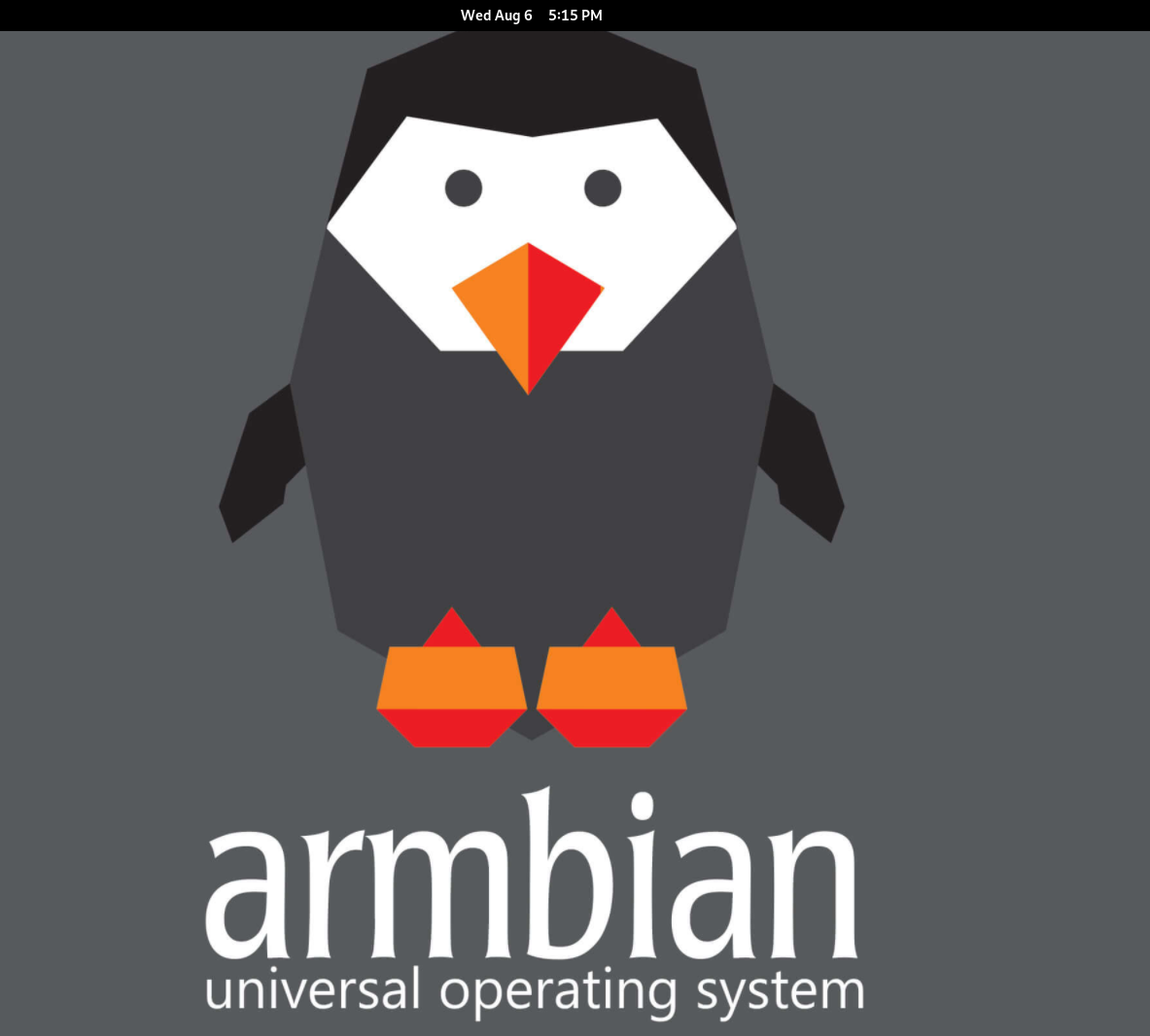I have been running Raspberry Pi Devices for a few years now and I know them pretty well. However I bought an Orange Pi 5 as a test because it had 8 cores and 16 gb of ram, “I thought to myself this could actually replace those power hungry big servers one day. So here is one of my attempts to do just that with an Orange Pi 5 w/Armbian 25.8.1 OS installed then PXVIRT, Which is the Proxmox ported version to the SBC Device world.
To deploy Proxmox on an Orange Pi 5, you’ll need to install a Proxmox-compatible OS (like Armbian) on the Orange Pi, then install the Proxmox packages on top of it. While Proxmox officially doesn’t support ARM, a community-maintained port called pxvirt allows you to run it on ARM-based devices like the Orange Pi 5.
Use this tutorial (Configuring Orange Pi 5 series: Boot Linux from eMMC !!!) to get the SPI loaded on to your OPi5 device. This tutorial can be used to boot from eMMC, NVMe, SD Card, and a USB Drive. Just use your head and it will work. If you need help contact me and I will help you.
Prepare the Orange Pi 5:
Download an Orange Pi Debian image: Start with a Debian-based image designed for the Orange Pi 5.
Flash the image: Use a tool like BalenaEtcher to flash the image to both an SD card and an NVMe SSD.
Install the bootloader: Boot from the SD card, then install the bootloader on the NVMe SSD using sudo nand-sata-install, selecting the “Install/Update the bootloader on SPI Flash Chip” option.
Boot from NVMe: Shutdown, remove the SD card, and boot from the NVMe SSD.
1 – Update the system and install necessary packages (e.g., pve-kernel-5.15, pve-headers-5.15, pve-qemu-kvm).
– sudo apt update && sudo apt -y full-upgrade
Add Proxmox repositories:
– curl -L https://mirrors.lierfang.com/pxcloud/lierfang.gpg -o /etc/apt/trusted.gpg.d/lierfang.gpg
– source /etc/os-release
– echo “deb https://mirrors.lierfang.com/pxcloud/pxvirt $VERSION_CODENAME main”>/etc/apt/sources.list.d/pxvirt-sources.list
note: Make sure you update /etc/hosts, add all the nodes in this file.
– sudo nano -c /etc/hosts
ex: 10.10.10.10 pxvirt.local pxvirt
note: You need to install ifupdown2
Let’s disable the network manager: If you get an error that’s fine. It just means it’s not installed.
– systemctl disable NetworkManager
– systemctl stop NetworkManager
Now let’s install the utility – This is needed for network configuration on Proxmox:
– apt update
– apt install ifupdown2 -y
– rm -Rf /etc/network/interfaces.new
note: Let’s check the network and make sure things are good.
– ip link show
note: If your NIC (Network Interface Card) is eth0 then you will do the following. Edit The Network intrfaces:
– nano /etc/network/interfaces
# Enter the following information
auto eth0
iface eth0 inet static
address 10.10.10.10/24
gateway 10.10.10.254
note: Install pxvirt (Proxmox on ARM) – Install dependencies:
– sudo apt update
– apt -y install proxmox-ve pve-manager qemu-server pve-cluster
We are not done yet, you will need to login to the host and create a network bridge for the host.
You do this by going to the Network Settings Page > Remove the info in the original Nic (Please see the screenshots below.
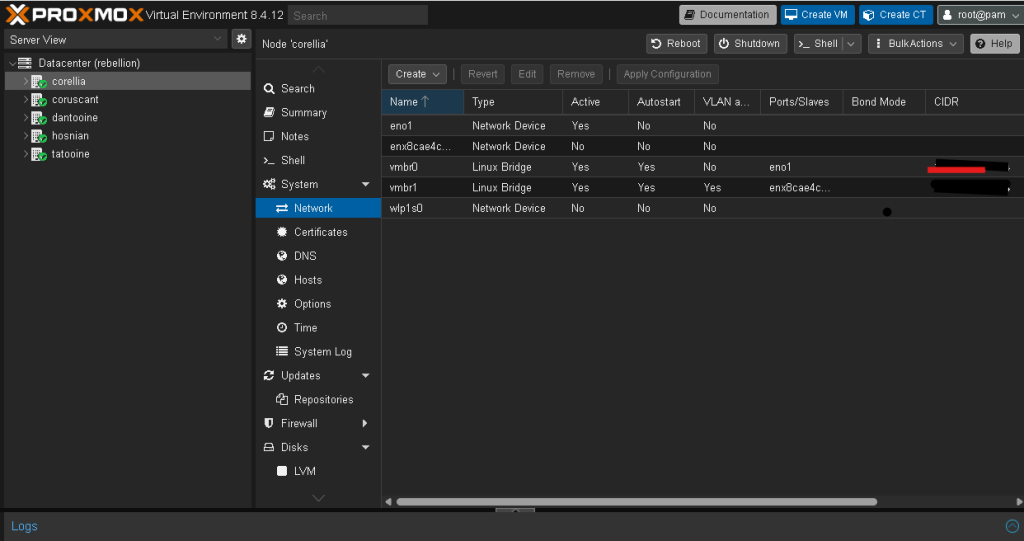
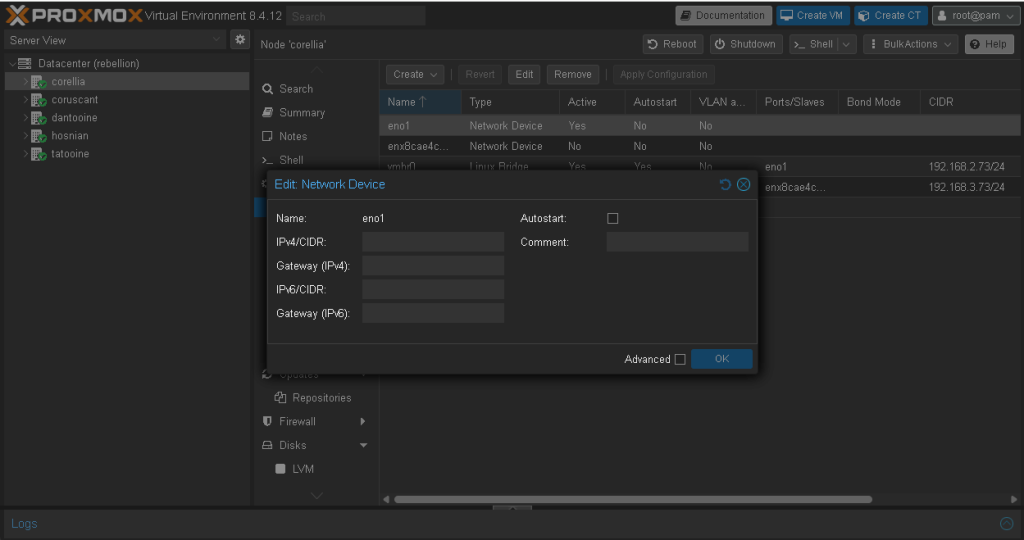
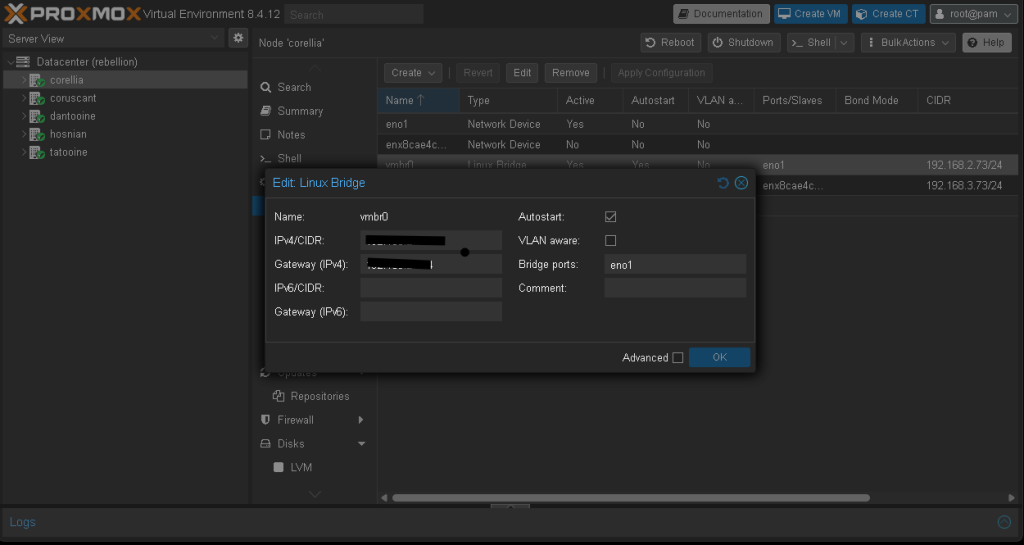
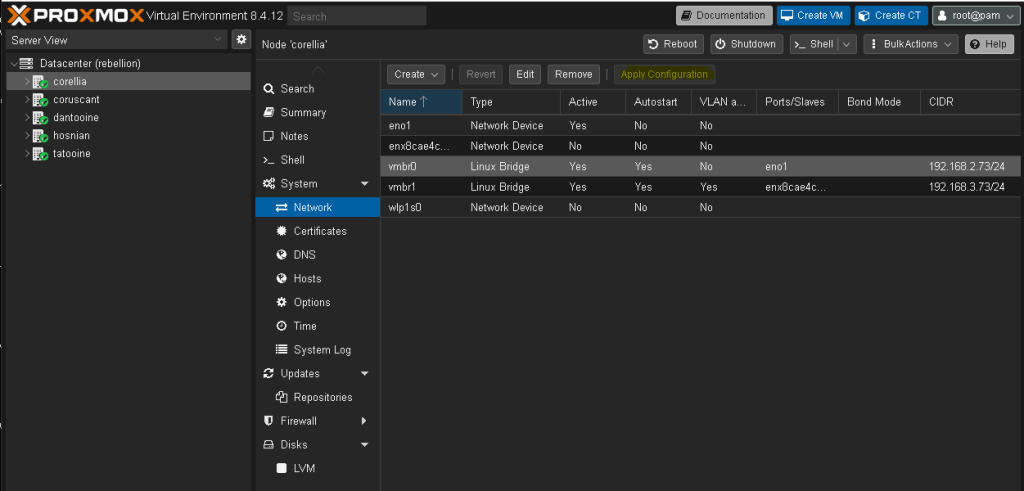
Now we are done. Please let me know if you need help I will be happy to help you get this taken care of. Make sure it all works before you try to add VMs or Containers. Thank you for your time.