Time: 30 to 45 minutes
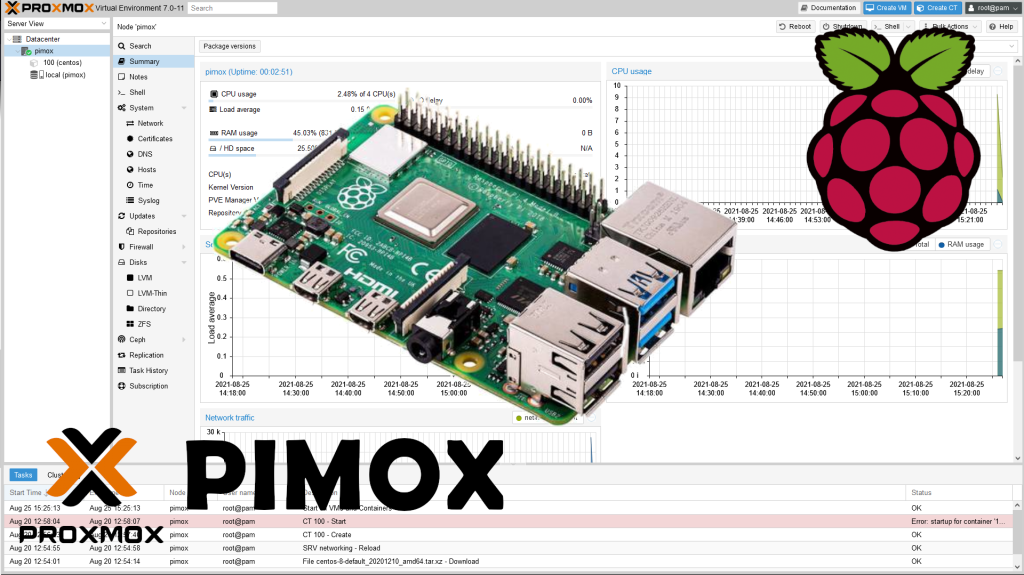
Since the Raspberry Pi took the step to the 8 gb Pi 4 everyone is wanting to push it to the limits. Well now you can actually use these devices as Virtualization Platforms VMWare ESXi-Arm, and Proxmox are the forerunners in this realm at the moment. With PXVIRT (Formerly Proxmox-Port) & Lierfang leading the charge.
The coined term for Proxmox on the RPi4 was PiMOX it is now PxVIRT and it actually works awesome and I am going to show you the step by step to install it on the Raspberry Pi.
Let’s get started:
Make sure you burn the os to a SD Card then boot to your RPi use RPi imager – I use 64 bit version. I use this to get the RPiSO (w/o Desktop – Server light version) I want. I personally like to use Ubuntu Server 20.04.x just my preference.
Pre-Requisites:
A Raspberry Pi 4 (4 gb or 8 gb) 8 gb preferred.
You will need an SD card – I suggest 32 gb or above.
Power Adapter for your Pi
patience and a little bit of your time.
The following allows you to set limits for CPU, Memory and Disk I/O you can isolate a process
1 – sudo nano -c /boot/cmdline.txt on Ubuntu it’s c /boot/firmware/cmdline.txt
2 – copy and paste into the above file.
“cgroup_enable=cpuset cgroup_enable=memory cgroup_memory=1 swapaccount=1”
The next step is to give the Pi headless operation.
“ip=your_ip_here::gateway_here:255.255.255.0:rpi4-pimox-01:eth0:off”
3 – Copy the above line without quotes to the front of the cmdline.txt

Add ability to give yourself a static DNS
note: disable the wifi, audio, & bluetooth in the /boot/config.txt – under additional overlays section
4 – sudo apt -y install resolvconf
5 – sudo systemctl start resolvconf.service
6 – sudo systemctl enable resolvconf.service
7 – sudo systemctl status resolvconf.service
Set the Permanent DNS Servers
8 – sudo nano /etc/resolvconf/resolv.conf.d/head
copy and paste the info below into the file above.
nameserver 1.0.0.2
nameserver 1.1.1.1
Restart the services to reflect changes
sudo systemctl restart resolvconf.service
sudo systemctl restart systemd-resolved.service
sudo nano -c /etc/hosts
make sure the hostname is accounted for in the above file. It should look a little like the line below.127.0.1.1 rpi4-pimox-07.rpihobby.loc rpi4-pimox-07
1 - ssh pi@pi.device.ip
2 - passwd pi # Change your password
3 - sudo -i
4 - apt update && apt update --allow-releaseinfo-change && apt full-upgrade -y && apt install -y curl screen vim net-tools && reboot
5 -ssh back into the Pi
Become root this is necessary for the next few steps.
6 - sudo -i
7 - sudo raspi-config
8 - Change the hostname
9 - reboot the pi
Let's become root again.
10 - sudo -i
11 - curl https://raw.githubusercontent.com/pimox/pimox7/master/RPiOS64-IA-Install.sh > RPiOS64-IA-Install.sh
note: You may have to do a nano -c RPiOS64-IA-Install.sh & edit it to fit your network, hostname settings, once you are done editing; save and exit the file. Then do step 12 & 13
12 - chmod +x RPiOS64-IA-Install.sh
13 - ./RPiOS64-IA-Install.shIf you prefer the manual method the following is directly from the PiMOX github:
Prechecks
Pre-installed Debian Bullseye based 64-bit OS (not 32bit)
In /etc/network/interfaces, give the Pi a static IP address. You cannot use dhcp.
In /etc/network/interfaces, remove any IPv6 addresses.
In /etc/hostname, make sure the Pi has a name.
In /etc/hosts, make sure this hostname corresponds to the static IP you previous set.
Make sure the kernel-headers are installed.
Installation
echo "deb https://raw.githubusercontent.com/pimox/pimox7/master/ dev/" > /etc/apt/sources.list.d/pimox.list
curl https://raw.githubusercontent.com/pimox/pimox7/master/KEY.gpg | apt-key add -
apt update
apt install proxmox-ve (use a local attatched console! Network connections will be lost/reset during installation progress)
Give the script time to finish it does take a very long time to complete.
When the script finishes goto https://your_srvr_ip:8006 and login with root or <username> and the password you created. Usually it will be pi & the password you created during the install.
This should be completed and you can now create VMs/Containers in your new environment.
note: These are Raspberry PI’s (SBCs are limited on their compute power) and will not have the same performance of a full fledged Intel/AMD system. But to be honest if you are a RPi 4b/Orange Pi5/RockPi4b enthusiast you will enjoy this a ton! To me this limitation is minimal. IMHO
Visit here: For the Orange Pi 5 Install of PiMOX This also has How to deploy a Container.
Visit here: How to deploy a VM on PiMOX
Thank you for stopping by and reading, I hope you have a magnificent day.