An OpenVPN server is a type of VPN (Virtual Private Network) server that allows clients to securely connect to a private network over the internet using the OpenVPN protocol. It provides a secure, encrypted tunnel between the client and the server, ensuring that data transmitted between them is protected from eavesdropping, tampering, and other security threats.
Common Use Cases:
- Remote Access: Employees can securely access their company’s internal network and resources (such as file servers, intranet websites, etc.) from remote locations.
- Privacy and Anonymity: Users can hide their IP addresses and encrypt their internet traffic when using public Wi-Fi networks.
- Site-to-Site Connections: Companies can connect two or more geographically separate networks over the internet securely.
Install an OpenVPN Server VM/SBC Device:
1 – Install either Ubuntu/Debian – You can get instructions here.
2 – ssh user@server_ip
note: We need to update the repository and OS packages/apps.
3 – sudo apt update && sudo apt upgrade -y
note: Step #4 is all one line, Copy and paste all of it please.
4 – echo “deb [signed-by=/etc/apt/keyrings/openvpn-as.gpg.key] http://as-repository.openvpn.net/as/debian $(lsb_release -cs) main” | sudo tee /etc/apt/sources.list.d/openvpn-as.list
note: Download and apply the GPG Key
5 – wget –quiet -O – https://as-repository.openvpn.net/as-repo-public.gpg | sudo tee /etc/apt/keyrings/openvpn-as.gpg.key
note: Let’s install some dependencies & Update the repositories
6 – sudo apt install apt-transport-https ca-certificates
7 – sudo apt update
note: Let’s install the OpenVPN Server now.
8 – sudo apt install -y openvpn-as
The following is your admin URL:
9 – https://your_server_ip_or_domain_name:943/admin
note: At the end of your install will be the server ip and credentials to login
+++++++++++++++++++++++++++++++++++++++++++++++
Access Server Web UIs are available here:
Admin UI: https://172.18.0.23:943/admin
Client UI: https://172.18.0.23:943/
To login please use the “user_name_here” account with “some_password_here” password.
(password can be changed on Admin UI)
++++++++++++++++++++++++++++++++++++++++++++++
note: look for the above or similar
10 – Download Client Software: https://your_server_ip_or_domain_name:943
I will write another article on how to Deploy Always on VPN so you can see how to keep your connection secure both coming in and going out. Let me know if you need help support@pihobby.org
There is a decent video here that you can learn from as well: How to Install OpenVPN server in a Proxmox Container
Thank you for coming by, I hope you have an awesome day.

Thank you for this excellent article It was very helpful and informative.
Thank you for reading and stopping by. Let me know if you have any other things you would like me to post about.