Here in recent months, we have been experimenting with a lot of different technologies on SBCs. Mainly Raspberry Pi 4 Model B and Orange Pi 5. I will be focusing on the Orange Pi 5. I have 4 of these 3 of them are the 16 gb models and 1 is a 4 gb model. The (1) 4 gb model is what I do my testing on when I want to deploy them to the other 3 in production.
About 2 years ago I learned that Proxmox could be installed on a Raspberry Pi 4 Model B, PiMOX is what it ended up being. I also have another article on how to install that version on an PiMOX v7.2-7 on OPi5 also,
I love Proxmox and I suspect since Broadcom has decided to be Nazi’s with VMWare. We will see a lot more companies and folks needing a good/great alternative to it. Proxmox/PiMOX is it folks. The bonus part of this article is, I will try and show you how to create and join the cluster (not an ha cluster).
Pre-requesites:
– an Orange Pi 5 (I use the 16 gb models for Production)/The 4 gb model for testing
– the Orange Pi 5 OS image Bookworm Release
– about 30/45 minutes of time.
– either a SD Card or nVME to put OS on.
– balenaEtcher to burn the OS with.
Now let’s get started on making this happen:
1 – Burn the OS to your storage device (USB,SSD,nVME)

2 – Put the SD Card (In my case) in the device and power it up.
3 – Find the IP of the device in question. (I use Angry IP Scanner)

4 – ssh in the device: ssh user@ip_addy_here
Change the default password for the default user.
5 – sudo passwd orangepi
Let’s create a root password you will need it.
6 – sudo passwd root
Now let’s add all of your Cluster host addresses.
7 – sudo nano /etc/hostsip_addy_here host_name_here.fqdn.dom host_here
192.168.0.10 test01.server.loc test01
Let’s become root.
8 – sudo -i
Let’s Configure the Server with orangepi-config, we will set the region, hostname, & Static IP addy here.
9 – orangpi-config





15 – sudo reboot
Let’s add the Proxmox Repository to our server.
16 – echo ‘deb [arch=arm64] https://mirrors.apqa.cn/proxmox/debian/pve bookworm port’>/etc/apt/sources.list.d/pveport.list
17 – curl -L https://mirrors.apqa.cn/proxmox/debian/pveport.gpg -o /etc/apt/trusted.gpg.d/pveport.gpg
Let’s update the Repositories and OS Packages
18 – apt update && apt -y full-upgrade
Let’s add the Nic management app to our server.
19 – apt -y install ifupdown2
Let’s install Proxmox, Postfix, open-iscsi
20 – apt -y install proxmox-ve postfix open-iscsi
Now you should be able to go to the https;//server_ip:8006 and login as root with password you created.

22 – dpkg -i pve-edk2-firmware-aarch64_3.20220526-rockchip_all.deb
23 – reboot the host, in the PRoxmox UI, the upper right – click the reboot button.
As far as the Orange Pi 5 hardware is concerned you are finished. Now we will be learning how to cluster these devices.
How to Cluster your newly Deployed Orange Pi 5 / PiMOX

2 – In the middle select Cluster



Now Let’s Join your other hosts to this cluster:
4 – Login to the next host
5 – Goto DataCenter then Cluster in the middle

7 – You will need to click copy this information.

8 – Goto the next Host/Node >> Highlight DataCenter >> Cluster >> Click Join Cluster

9 – Paste the information in the resulting form on the Joining Node:


Now you have a completely functional Proxmox/PiMOX cluster, but it takes 3 nodes to make a cluster just so you know.
This is what the finished product should look like:

If you need help or you have questions just email us: support@pihobby.org
Until next time thank you for reading/stopping by have a magnanamous day!